Overview of Integration
We have partnered with Oracle Taleo to provide our Stepstone Connect solution which lets jobseekers apply seamlessly for jobs posted on Stepstone Group job boards. All applications will be passed directly to the Taleo Enterprise Edition (TaleoEE) ATS, with confirmation of the source of this application.
How does this work?
Stepstone Connect is a free-to-use technology that enables a seamless integration between our StepStone Group job boards and TaleoEE. When integrated, this will enable the automatic transfer of applicant data and CVs into your TaleoEE ATS.
This works by simplifying the job application process and removing the need for a candidate to re-enter their information on an external web form. We pull the screening questions and additional requirements from the TaleoEE careers site and ask the candidate to provide this information as part of their application on our site.
This in turn leads to a much higher application completion rate, greatly reducing candidate drop-off in the application process.
We are also able to track candidates as they move through the recruitment funnel, using candidate disposition data from TaleoEE. This enables us to determine how many applicants of value we are providing you, therefore giving you greater insight and visibility into our performance.
What are the capabilities?
The following table shows, out of all the known features of the recruiting process in Taleo and parts of the apply forms on the External Careers site, what is currently supported by the integration. The features are grouped by the steps of the original application process on the External Careers site.
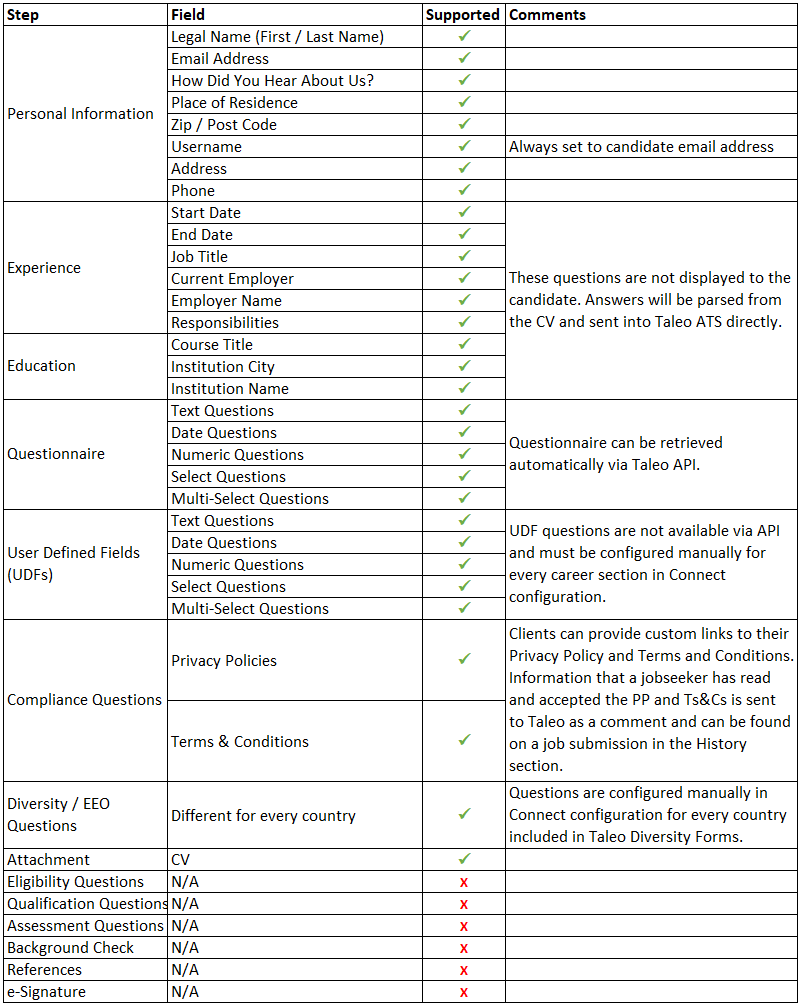
Requirements
To activate Connect, clients are required to provide the following information from Taleo:
- Zone Name
- Integration User Access (Username & Password)
- Career Sections
- Recruitment Pipeline Steps, Statuses and Actions
- Diversity Question Codes
- Application Source Values
- Privacy Statement
- Candidate Communication Setup
You will find this information, as well as further explanations for each point, by following the instructions further below in your Taleo ATS.
Please send the above information to one of the following contacts, depending on your job board:
| Country | Job Board | Contact Email Address |
| Continental Europe | Stepstone DE | connect@stepstone.com |
| UK | Totaljobs, Caterer, CWJobs, Jobsite | connectuk@thestepstonegroup.com |
| Ireland | Irishjobs, Jobs.ie, NIJobs | connectuk@thestepstonegroup.com |
Please note, that administration access is required to enable you to complete these steps.
You can save this information to send to us in the following template file:
Steps to integrate and enable
Step 1: Retrieve Zone Name
In order to integrate, we require the names for each zone used in Taleo, as they will be used for API communication.
The zone name can be found in the URL after logging into your Taleo Enteprise Edition account as so: <<zonename>>.taleo.net.
Please provide all relevant zone names for both your test platform and production platform to your Stepstone contact outlined in the Requirements section.
Please copy and add this information into the document provided above.
Step 2: Integration User Access
The integration requires a Taleo system integrator access. An existing system integrator user account can be used, but it is preferred for a dedicated access to be created for Stepstone Connect.
To do so, please follow the steps below:
- Log in to Taleo using an existing system administrator account.
- Navigate to “Configuration” > “SmartOrg Administration“, as below:
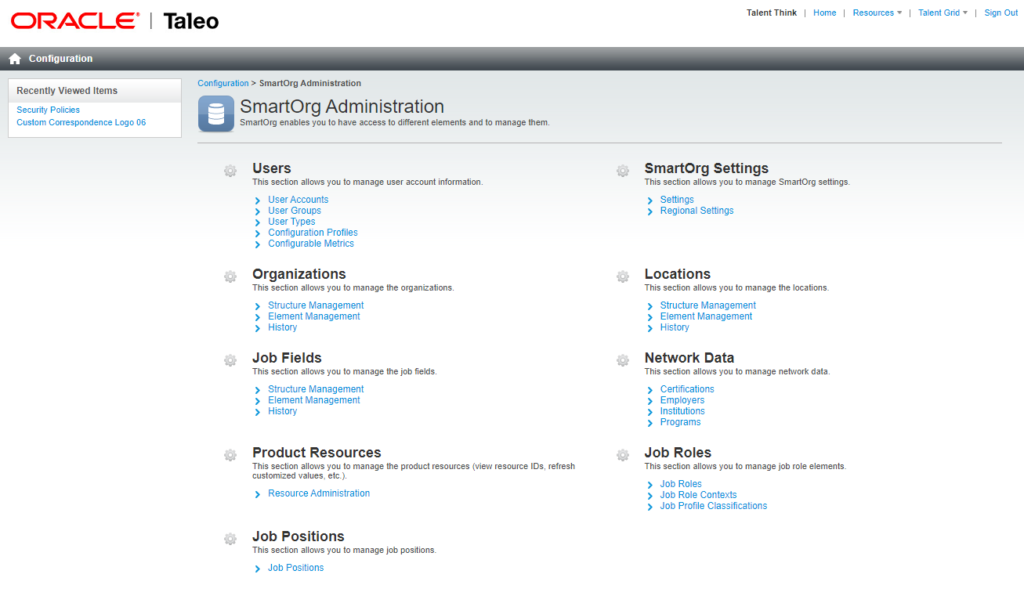
- Choose “User Accounts” under “Users“.
- On the “User Accounts” page, click on the “Create” button.
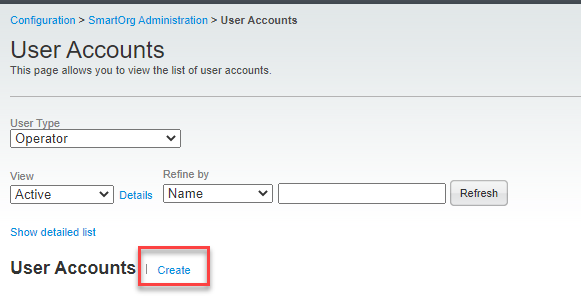
- On the Personal Information page, enter the following information:
- First Name: Stepstone
- Last Name: Integrator
- Email: See Requirements section above for relevant email
- Click Next.
- On the Employee Information page, skip all fields and click Next.
- On the Account Information page, enter the following information:
- Username: stepstone_integrator
- Click the Generate Password button and record the password.
- Please copy and add this information into the document provided above.
- Check the “Send email with password to the user” box.
- Configuration Profile: use the same profile a recruiter or system administrator would have.
- Validity Period: Always valid
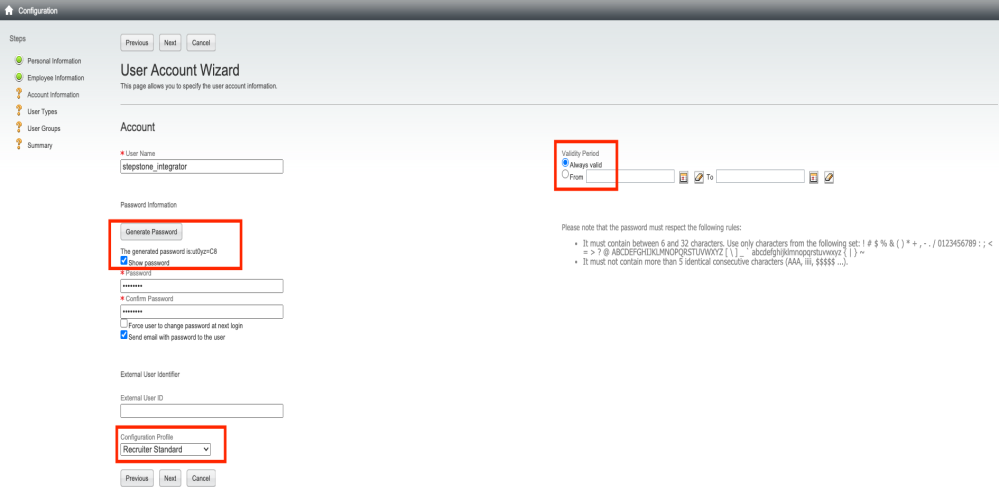
- Click Next.
- On the User Types page click on “Add” then search for the system integrator user tpe that already should exist.
- On most zones this access is called “administratorwebtop.System Integration” or “MAS-Integration“.
- If you are unable to find the user type with this name, please contact your Taleo PoC to find our the correct type.
- Click on the checkbox beside the user type(s) required, then click Select.
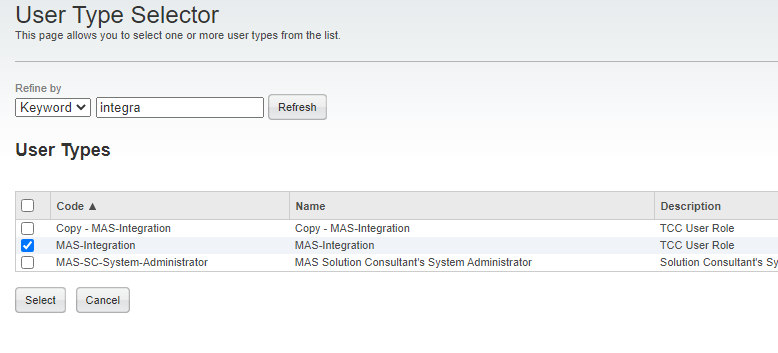
- Click Next.
- On the User Groups page, click “Add” then search for any Groups that would be necessary for the integrator to find and interact with requisitions belonging to those groups.
- Click the checkbox(es) beside the groups needed, then click Select.
- Click Next.
- On the Summary page, click Finish.
- The email with the password should now be sent out automatically to the Stepstone contact email address you entered.
- Please confirm with your Stepstone contact that this has been received and if not, please share the password within the document provided above.
Step 3: Career Sections
To ensure Stepstone Connect is able to search for eligible requisitions in TaleoEE, we need the relevant Career Section information.
To find this, please follow the steps below:
- Navigate to Configuration > Career Section Administration > Career Sections
- Identify an appropriate Career Section and then click on its name.
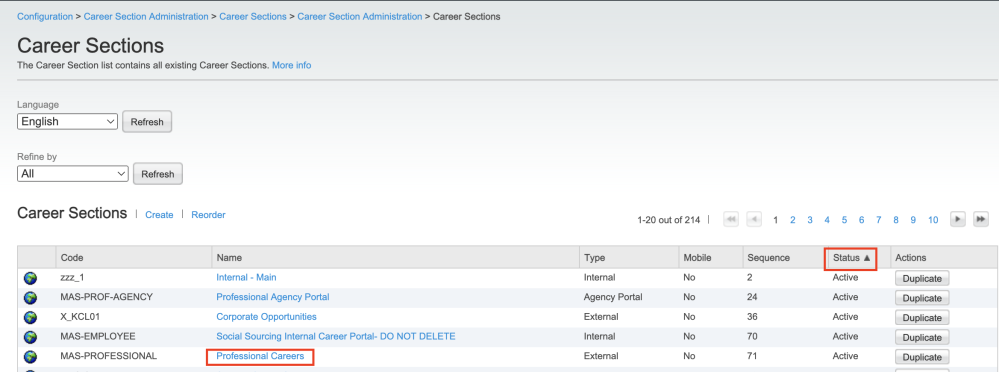
- Next to Properties, click Show:

- Record and copy the the following parameters into the document:
- Code
- Name
- Type
- Job Board No
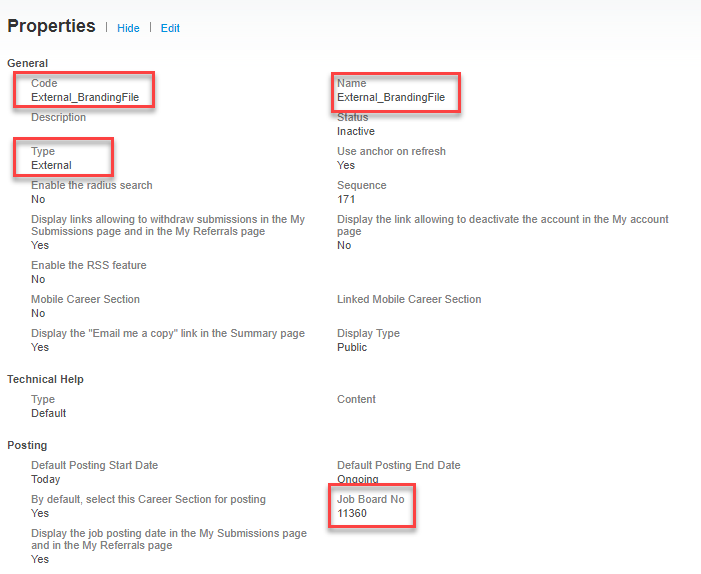
- Next to Career Section URL, click Show:
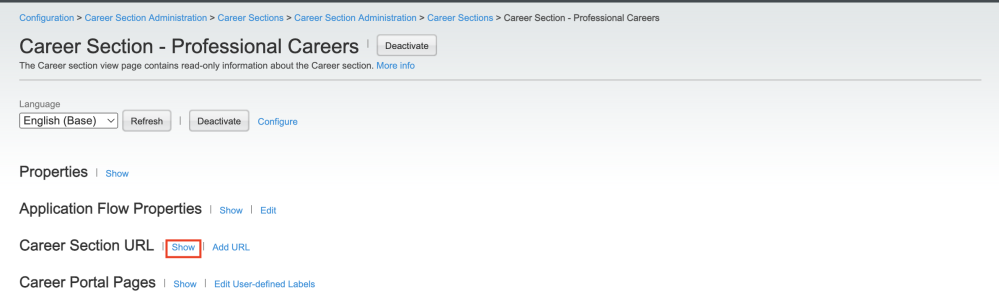
- Copy the URL Value and add this information into the document.
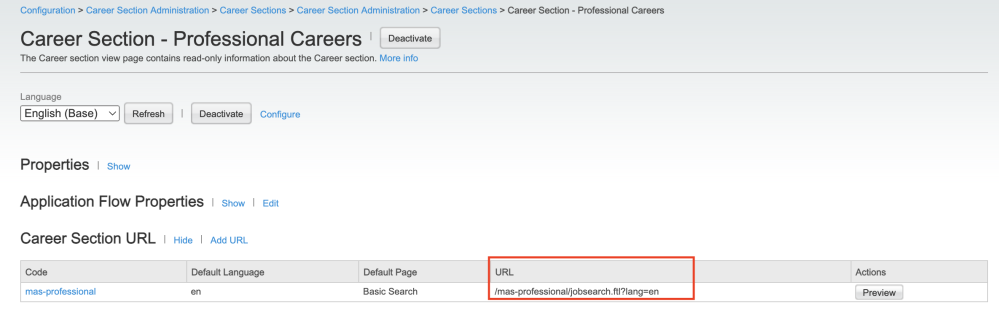
- Repeat the above steps for all relevant Career Sections.
Step 4: Recruitment Pipeline Information
To enable us to digest the candidate disposition data from TaleoEE, we need to understand how the statuses are mapped.
Please provide the following information from the Recruitment Pipeline in the Taleo UI:
- STEP
- STATUS
- ACTION associated with the given STATUS
- Any relevant Workflow identifiers.
Please then copy this information to the document provided or feel free to provide a separate document with this information included.
Step 5: Diversity Questions
For locations that have diversity type questions, Stepstone Connect can request this information from the candidate on the application form and then insert it into the candidate record in Taleo.
To enable this, please provide the Codes and Labels for the Questions/Answers.
To find this, please follow the steps below:
- Navigate to Configuration > Career Section Administration > Diversity Forms
- For each active diversity form, open its details by clicking on its “Code“:
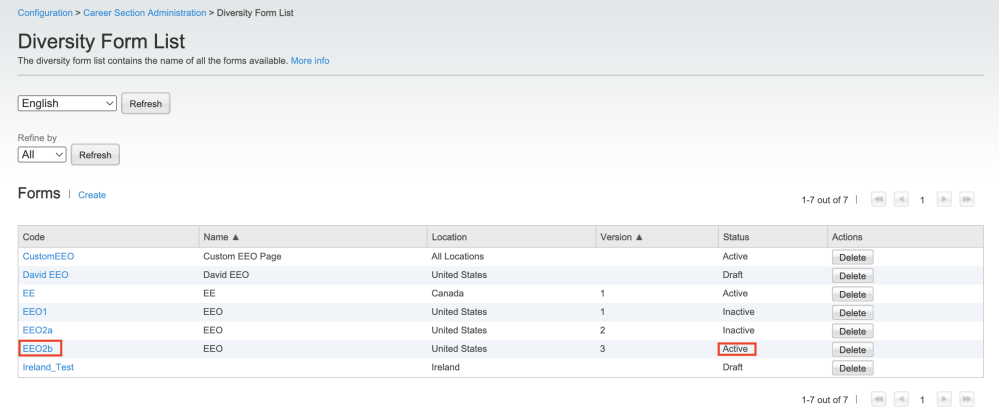
- Take a screenshot of the diversity form details, ensuring that Code, Location and Question Codes are visible.
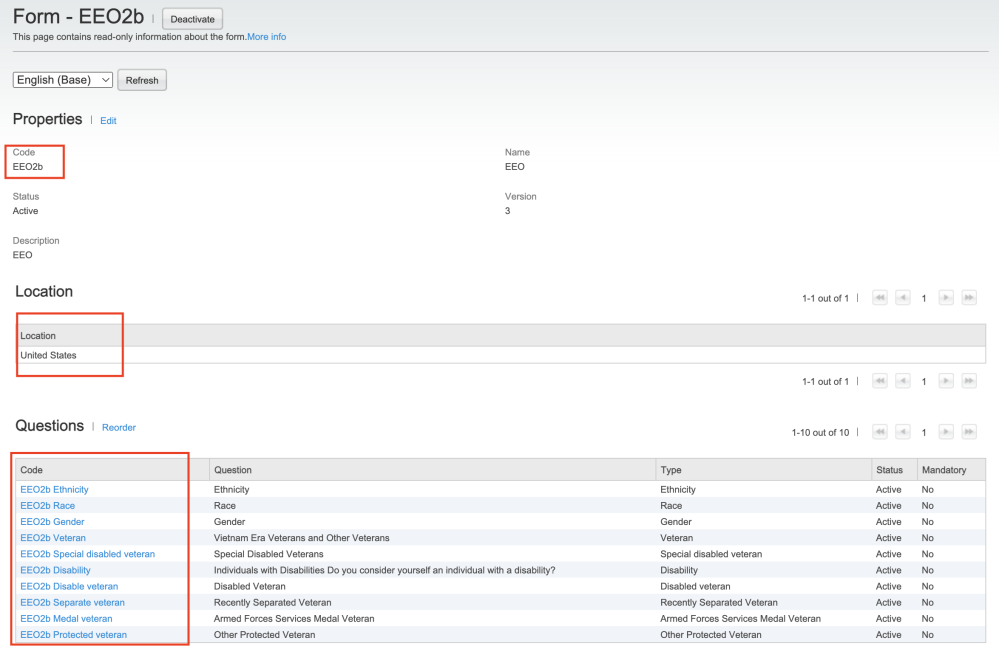
- Add this screenshot into the document.
- Repeat the above steps for all relevant Diversity Forms.
Step 6: Application Source
Here we will check and configure the value set up for the Stepstone job board(s) in TaleoEE. This value will be sent with every application to ensure they are correctly attributed to our job board.
To configure application source, please follow the steps below:
- Navigate to Configuration > Recruiting Administration > Source Tracking > Sources
- Check the list to see if the relevant Stepstone Job Board appears. It will look like this:

- Copy the code and add it into the document.
If the source value for our job board does not appear, follow the steps below to create a new source:
- In the Sources page, click “New…” to open the Source Creation Wizard.
- Choose “Job Board” as the Source Type.
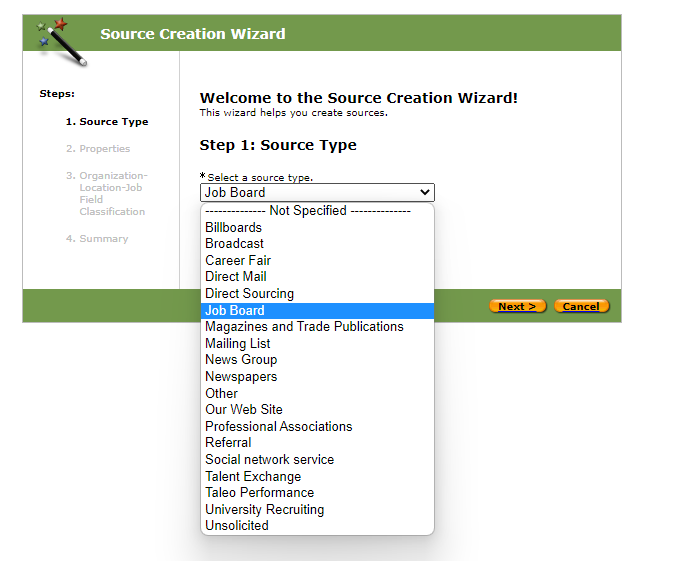
- Click “Next >“.
- Enter the following information into the Properties page:
- Name: Job Board Name (i.e. Totaljobs or StepstoneDE)
- Visibility: Public
- Use: Tick both In Profiler and In Requisition
- Click “Next >“.
- Click “Next >“ again, unless you want to restrict this source to a specific SmartOrg.
- Click “Finish“.
- A popup will then display, asking if the source should be immediately available for requisitions that are currently open or on hold:
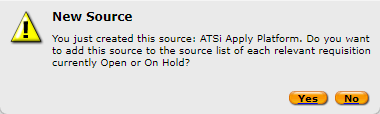
- Click “Yes” to enable this.
- The source will now be created.
- Copy the source ID value and add it into the document.
Step 7: Privacy Statement URL
Stepstone Connect can display a clickable link to candidates to allow them to view the Privacy Policy before they submit their application. This will also make them aware that by applying for this job they consent to the displayed policy.
To enable this, we require the following:
- URL to your Privacy Policy or Terms & Conditions.
- Company name to display beside your Privacy Policy or Terms & Conditions.
If you do not share a Privacy Policy URL, we will show a generic message to all candidates instead.
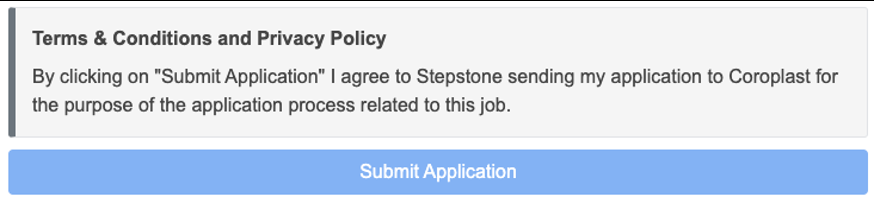
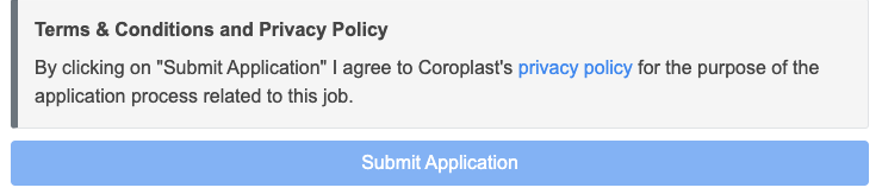
Please add your policy URL into the document to send your Stepstone contact.
Step 8: Candidate Communication
TaleoEE allows you to configure an email follow up, which will be sent to all candidates post application.
This configuration will be applicable for applications made via this Stepstone Connect integration.
As we go through the testing phase, we will be able to confirm to you that this email is being received with the content and information you have set up.
For further information on this, please refer to your Taleo PoC.
Requirements Revisited
You should now have all the following information saved in the above document after processing the steps above:
- Zone Name
- Integration User Access (Username & Password)
- Career Sections
- Recruitment Pipeline Steps, Statuses and Actions
- Diversity Question Codes
- Application Source Values
- Privacy Statement
- Candidate Communication Setup
Please send this completed document to your relevant Stepstone contact on the details below:
| Country | Job Board | Contact Email Address |
| Continental Europe | Stepstone DE | connect@stepstone.com |
| UK | Totaljobs, Caterer, CWJobs, Jobsite | connectuk@thestepstonegroup.com |
| Ireland | Irishjobs, Jobs.ie, NIJobs | connectuk@thestepstonegroup.com |
Once we have received the above information, we will proceed with testing.
Testing Process
End-to-end Test
Once the steps above have been completed, we will conduct an end-to-end test by following the steps below:
- Configure the integration within our internal system.
- Set up a test job.
- This will be set up on a test account and not use your account credits.
- Apply for the job as a candidate.
- Test to see if any screening questions are pulling through correctly, by cross-referencing with the TaleoEE careers apply page.
- Send an application into TaleoEE.
- Advise application has been sent and ask you to confirm that the application and source has come through as expected.
Considerations:
- If we have any issues throughout this process, we will feedback to you in the first instance.
We will complete the above steps firstly in Staging, before moving into Production.
Go Live
Once testing has been completed and we have confirmed that the integration works, we will turn this on for all live jobs on your account.
