Overview of Integration
We have partnered with Talentlink to provide our Stepstone Connect solution which lets jobseekers apply seamlessly for jobs posted on Stepstone Group job boards. All applications will be passed directly to the Talentlink, with confirmation of the source of this application.
How does this work?
Stepstone Connect is a free-to-use technology that enables a seamless integration between our StepStone Group job boards and Talentlink. When integrated, this will enable the automatic transfer of applicant data and CVs into your Talentlink ATS.
This works by simplifying the job application process and removing the need for a candidate to re-enter their information on an external web form. We pull the screening questions and additional requirements from the Talentlink careers site and ask the candidate to provide this information as part of their application on our site.
This in turn leads to a much higher application completion rate, greatly reducing candidate drop-off in the application process.
What are the capabilities?
Stepstone Connect supports all types of questions and attachments available in Talentlink except for:
- image
- matrix question
Regarding phone numbers, only the mobile number questions will be displayed to the candidate. Other phone number questions (home, work) will be ignored.
Requirements
To activate Connect, clients are required to take the following actions in Talentlink:
- Request integration from Stepstone Tile in Talentlink Marketplace.
- Create an Integration User.
- Configure User in Marketplace.
- Check Technical Site Association.
- Check Privacy Policy.
Please send the above information to one of the following contacts, depending on your job board:
| Country | Job Board | Contact Email Address |
| Continental Europe | Stepstone DE | connect@stepstone.com |
| UK | Totaljobs / Caterer / CWJobs / Jobsite | connectuk@thestepstonegroup.com |
| Ireland | Irishjobs, Jobs.ie, NIJobs | connectuk@thestepstonegroup.com |
Once we have received the above information, we will proceed with testing.
Steps to integrate and enable
Step 1: Talentlink Integrations Marketplace
For the integration to be fully enabled, the first step is to request this be set up by Talentlink from the Integrations Marketplace. To complete this, please follow the steps below:
- As a Global System Administration user, log in to your Talentlink account.
- Hover over the Settings cog at the bottom left of the screen and then click on “Integrations Marketplace“.
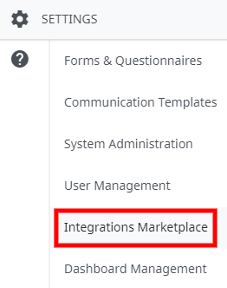
- Scroll down and find the Stepstone Connect tile, then click “READ MORE“.
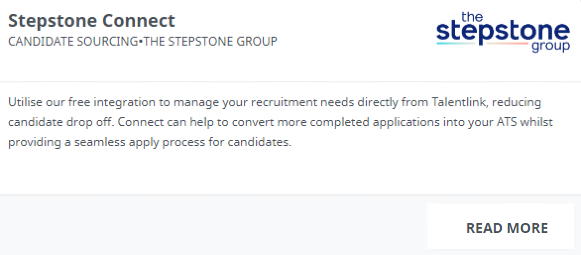
- You will be redirected to the following page:
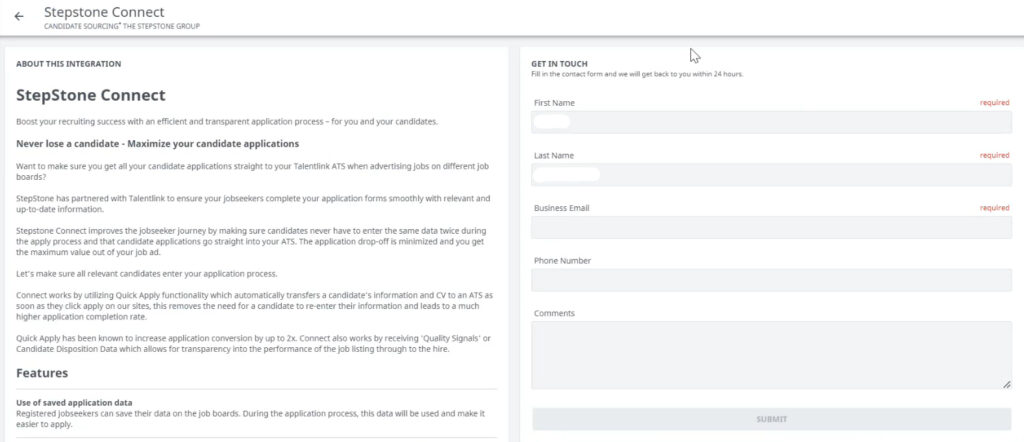
- Enter your details into the Get in touch section and click “Submit“.
- The Talentlink team will then take action on this within 24 working hours and notify you once complete.
Step 2: Create Integration User
Once the Get in touch form has been submitted, we need to create an integration user. To do so, please follow the steps below:
- As a Global System Administration user, log in to your Talentlink account.
- Hover over the Settings cog at the bottom left of the screen and then click on “User Management“.
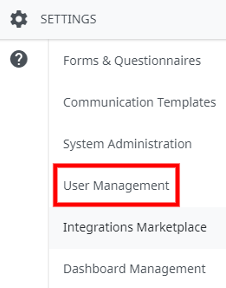
- Click the Create User button at the top right of the screen and enter the following information into the fields:
- First Name: Stepstone
- Last Name: Connect
- Email: connect@stepstone.com / connectuk@thestepstonegroup.com
- [see Requirements section above for clarification]
- Portal to use: Advanced User
- User activation: Send activation request to email
- Login: stepstone.connect
- Language: English (UK)
- Date and Time Format: dd/mm/yyyy hh:mm
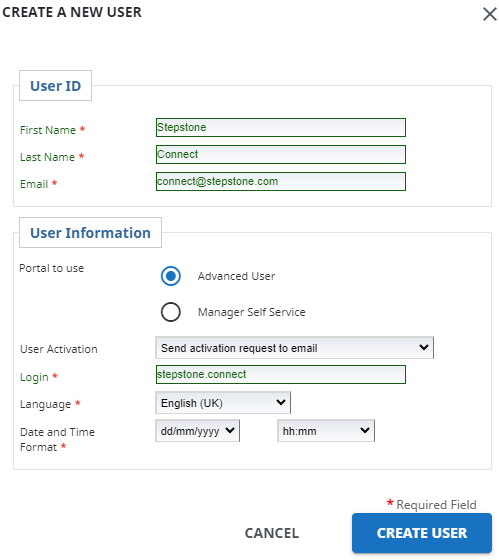
- Once completed, click the Create User button, which will redirect you to the user page.
On the user page, we need to ensure the user can access the Talentlink API and is assigned to the Webservices role. To do this:
- Enable the “API Access” option by ticking the appropriate box.
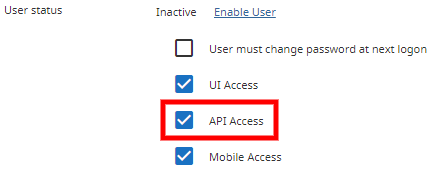
- In the Assigned Roles section, click the “Assign Role” button, then choose the “Webservices” and “Standard Recruiter” roles from the dropdown and assign to the respective Company/Organisation.
- Click the “Assign Role” button to add this to the user. You should now see this in the table.

- Once completed, click the “Save” button at the bottom right of the user screen to save the changes.
The Stepstone Connect team will then activate the integration user upon receipt of the notification email and create the password.
Step 3: Configure User in Marketplace
You are now ready to configure and activate the integration by following the steps below:
- As a Global System Administration user, log in to your Talentlink account.
- Hover over the Settings cog at the bottom left of the screen and then click on “Integrations Marketplace“.
- On the Stepstone Connect tile, click “Configure“.
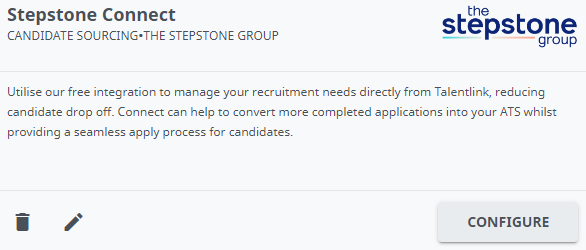
- Under the “Integration Configurations” section, click “+ assign integration user“.
- Select the integration user created in Step 2 and click “Next“.
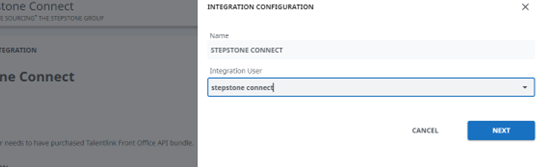
- The user will now be activated to use the integration.
Step 4: Check Technical Site Association
For Stepstone to successfully retrieve the application questionnaire for the relevant technical site, the site should be associated with Apply.
This can be done via two methods:
Method 1: Self-service technical site
If you have created a technical site via this method, then no further action is necessary. Self-service technical sites are automatically associated with Apply.
Method 2: Talentlink created technical site
If your technical site has been created by the Talentlink technical team and not already associated with Apply, then please reach out to your Talentlink Account Manager to raise a Work Request for the site to be associated.
In this request, please mention that you would like to activate Stepstone Connect on your account and associate your technical site with Apply.
Step 5: Privacy Policy
Stepstone Connect can display a clickable link to candidates to allow them to view the Privacy Policy before they submit their application. This will also make them aware that by applying for this job they consent to the displayed policy.
To enable this, we require the following:
- URL to your Privacy Policy or Terms & Conditions.
- Company name to display beside your Privacy Policy or Terms & Conditions.
If you do not share a Privacy Policy URL, we will show a generic message to all candidates instead.
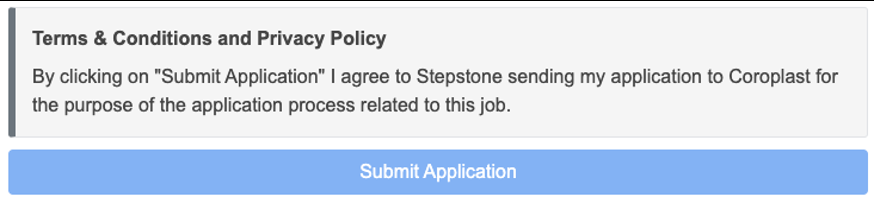
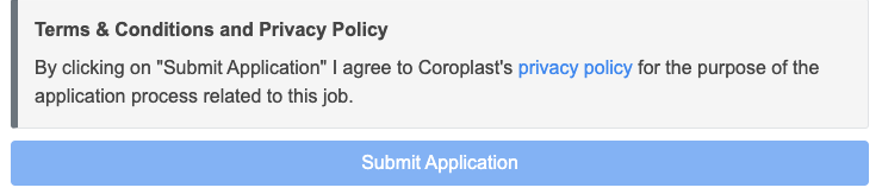
Testing Process
End-to-end Test
Once the steps above have been completed, we will conduct an end-to-end test by following the steps below:
- Configure the integration within our internal system.
- Set up a test job.
- This will be set up on a test account and not use your account credits.
- Apply for the job as a candidate.
- Test to see if any screening questions are pulling through correctly, by cross-referencing with the Talentlink careers apply page.
- Send an application into Talentlink.
- Advise application has been sent and ask you to confirm that the application and source has come through as expected.
Considerations:
- If we have any issues throughout this process, we will feedback to you in the first instance.
Go Live
Once testing has been completed and we have confirmed that the integration works, we will turn this on for all live jobs on your account.
