Overview of Integration
We have partnered with Cornerstone to provide our Stepstone Connect solution which lets jobseekers apply seamlessly for jobs posted on Stepstone Group job boards. All applications will be passed directly to the Cornerstone, with confirmation of the source of this application.
How does this work?
Stepstone Connect is a free-to-use technology that enables a seamless integration between our StepStone Group job boards and Cornerstone OnDemand. When integrated, this will enable the automatic transfer of applicant data and CVs into your Cornerstone ATS.
This works by simplifying the job application process and removing the need for a candidate to re-enter their information on an external web form. We pull the screening questions and additional requirements from the Cornerstone careers site and ask the candidate to provide this information as part of their application on our site.
This in turn leads to a much higher application completion rate, greatly reducing candidate drop-off in the application process.
What are the capabilities?
Stepstone Connect supports all types of questions and attachments available in Cornerstone OnDemand except for:
- Education.
- Skills.
- Certification / Licences.
- Previous Positions.
Please do not use these question types in your job postings if you’d like to use Stepstone Connect feature as the applications for such postings will not be successfully submitted to Cornerstone OnDemand.
Requirements
To activate Connect, clients are required to take the following actions in Cornerstone OnDemand:
- Register New OAuth 2.0 Application.
- Copy Client ID & Client Secret values.
- Configure Application Source.
- Confirm Privacy Policy.
Please send the above information to one of the following contacts, depending on your job board:
| Country | Job Board | Contact Email Address |
| Continental Europe | Stepstone DE | connect@stepstone.com |
| UK | Totaljobs, Caterer, CWJobs, Jobsite | connectuk@thestepstonegroup.com |
| Ireland | Irishjobs, Jobs.ie, NIJobs | connectuk@thestepstonegroup.com |
Once we have received the above information, we will proceed with testing.
Steps to integrate and enable
Step 1: Register New OAuth 2.0 Application
To register a new OAuth 2.0 application, please follow the steps below:
- As an Admin User, login to your Cornerstone OnDemand account.
- Click on the Settings button at the top right of the screen, then under “Admin” click “Tools“.
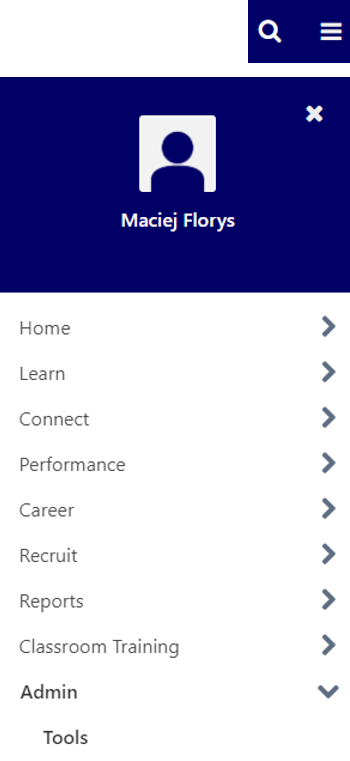
- Select “EDGE” from the list of Configuration Tools.
- In the Edge menu, click “API Management“.
- This will open a new browser tab displaying the API Management options.
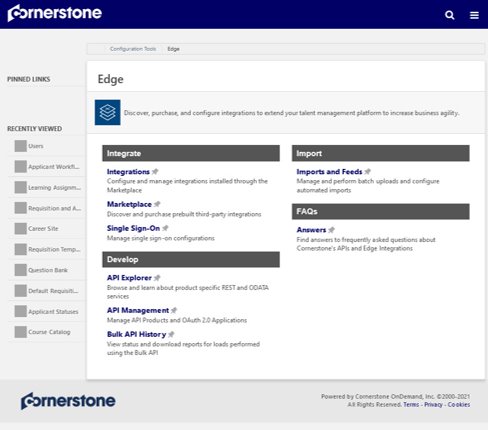
- In API Management, click on the heading “Manage OAuth 2.0 Applications“.
- Click “+ Register New Application“.
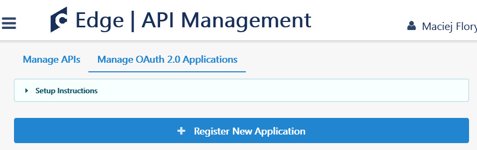
- In the Register New Application page, enter the following information into the fields:
- Application Name: Stepstone Connect
- User ID: Enter User ID you logged in with here
- Access Token Validity Period: 86400
- In the permissions section, firstly select “Cornerstone API” from the dropdown.
- Enter the text “application” into the box and select the following options:
- applicationworkflow:read
- candidateandjobapplication:create
- jobapplication:create
- jobrequisition:read
- jobapplicant:read
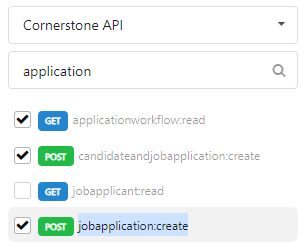
- Next, select “Reporting API” from the dropdown.
- Enter the text “vw_rpt_req” into the box and select the “vw_rpt_requisition:read” option.
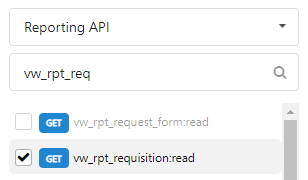
- Click the “Register Application” button.
- You will now see a screen showing you the “Client Secret” as below:
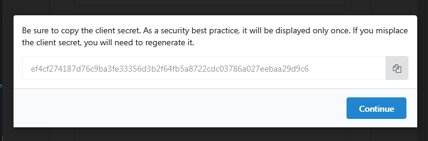
- Copy the “Client Secret” value and save it for later.
- Once saved, click “Continue” to be taken back to the API Management page for the application you just registered.
- Copy the “Client ID” value and save it for later along with the “Client Secret” to send to your Stepstone Connect contact.

- If you failed to copy the “Client Secret” when shown earlier, click “Regenerate” to create a new secret and copy this value instead.
Step 2: Configure Application Source
Here we will check and configure the value set up for the Stepstone job board(s) in Cornerstone. This value will be sent with every application to ensure they are correctly attributed to our job board.
To configure application source, please follow the steps below:
- As an Admin User, login to your Cornerstone OnDemand account.
- Click on the Settings button at the top right of the screen, then under “Admin” click “Tools“.
- Select “RECRUIT” from the list of Configuration Tools.
- In the Recruit menu, under “Sourcing” click “Applicant Sources“.
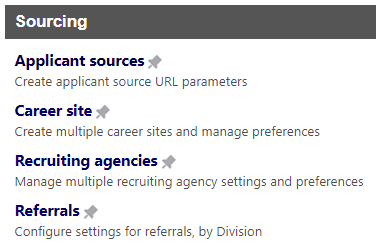
- You will now see a list of all sources that have been configured within Cornerstone.
- Firstly check to see if the Stepstone Job board already exists within this list.
- If so, please confirm the relevant “Source ID” for each job board that is used to post vacancies to.
- If the Stepstone Job Board does not exist within the list, follow the steps below:
- Click on the “Add Source” button.
- Enter information about the relevant Stepstone Job Board into the Source Name and Source ID fields and click “Save“.
- Source Name will be shown in your reporting.
- Source ID will be sent by us into Cornerstone with each application.
- Repeat this step for any other Stepstone Job Boards you use.
- Copy each “Source ID” and save this for later to send to your Stepstone contact.
Step 3: Privacy Policy
Stepstone Connect can display a clickable link to candidates to allow them to view the Privacy Policy before they submit their application. This will also make them aware that by applying for this job they consent to the displayed policy.
To enable this, we require the following:
- URL to your Privacy Policy or Terms & Conditions.
- Company name to display beside your Privacy Policy or Terms & Conditions.
If you do not share a Privacy Policy URL, we will show a generic message to all candidates instead.
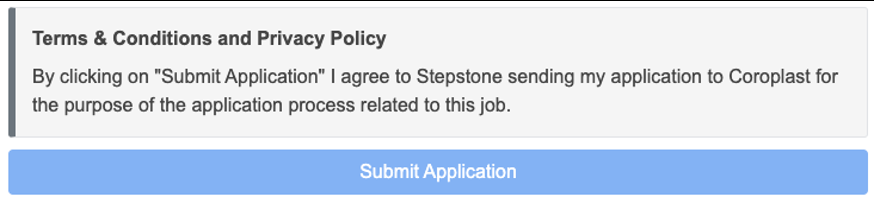
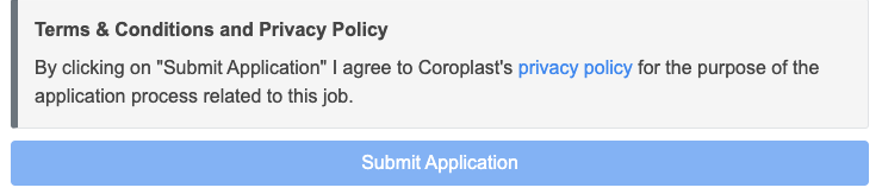
Requirements Revisited
You should now have all the following information after processing the steps above:
- Client ID
- Client Secret
- Application Source ID(s)
- Privacy Policy URL
Please send the above information to one of the following contacts, depending on the Stepstone job board you use:
| Country | Job Board | Contact Email Address |
| Continental Europe | Stepstone DE | connect@stepstone.com |
| UK | Totaljobs / Caterer / Jobsite | connectuk@thestepstonegroup.com |
| Ireland | Irishjobs, Jobs.ie, NIJobs | connectuk@thestepstonegroup.com |
Once we have received the above information, we will proceed with testing.
Testing Process
End-to-end Test
Once the steps above have been completed, we will conduct an end-to-end test by following the steps below:
- Configure the integration within our internal system.
- Set up a test job.
- This will be set up on a test account and not use your account credits.
- Apply for the job as a candidate.
- Test to see if any screening questions are pulling through correctly, by cross-referencing with the Cornerstone careers apply page.
- Send an application into Cornerstone.
- Advise application has been sent and ask you to confirm that the application and source has come through as expected.
Considerations:
- If we have any issues throughout this process, we will feedback to you in the first instance.
Go Live
Once testing has been completed and we have confirmed that the integration works, we will turn this on for all live jobs on your account.
