Introduction
This guide walks you through how to integrate Stepstone Connect.
Through our partnership with Onlyfy, recruiters can now more easily benefit from:
- Increased candidate choice with Connect Apply which ensures a seamless application experience
- Increased impact and visibility on candidate quality with Connect Quality which leverages your hiring data
Learn more about Stepstone Connect advantages by going to Connect Benefits Estimator section.
How to Activate the Integration
You can activate the integration in your Onlyfy portal using one of two methods:
- Manual Setup -> Navigate to the Implementation Guide section.
- Automated Setup via Client Assistant Tool -> Navigate to the Client Assistant tool section.
Client Assistant tool
To simplify the setup, we’ve created the Client Assistant Tool a Chrome extension that automates configuration steps inside Onlyfy.
Key benefits:
- Google-verified tool.
- No changes are made without your approval.
- Saves time and reduces manual effort.
- Submit configuration after your approval.
- Easy to install from the Chrome Web Store.
📥 Download Client Assistant Tool (the link to Chrome Web Store)
Connect Benefits Estimator
Wondering what you might be missing by not activating Connect?
We’ve built an estimator for potential losses due to the lack of Stepstone Connect. It’s a helpful way to understand the value of Stepstone Connect and what’s at stake when the connection isn’t in place.
You’ll find the calculator below.
Estimate Stepstone Connect benefits Show
- 68 more applications for your job.
- 38.6 more qualified candidates, people who are a perfect or good fit for your role.
- A better applications-to-hire ratio, so you can hire faster with less filtering.
Implementation Guide – manual setup
To activate Connect, the clients are required to provide their API Key that can be found in Onlyfy system to their Account Manager and connect@stepstone.com
Step 1. Create API Key
- API Key can be generated in Onlyfy Settings Panel (
 icon in the upper right-hand corner → Integrations → Rest API (if this option is missing, please contact customer.service@xing.com to activate) → Create New API Key). Please refer to the screenshot below for more details.
icon in the upper right-hand corner → Integrations → Rest API (if this option is missing, please contact customer.service@xing.com to activate) → Create New API Key). Please refer to the screenshot below for more details.
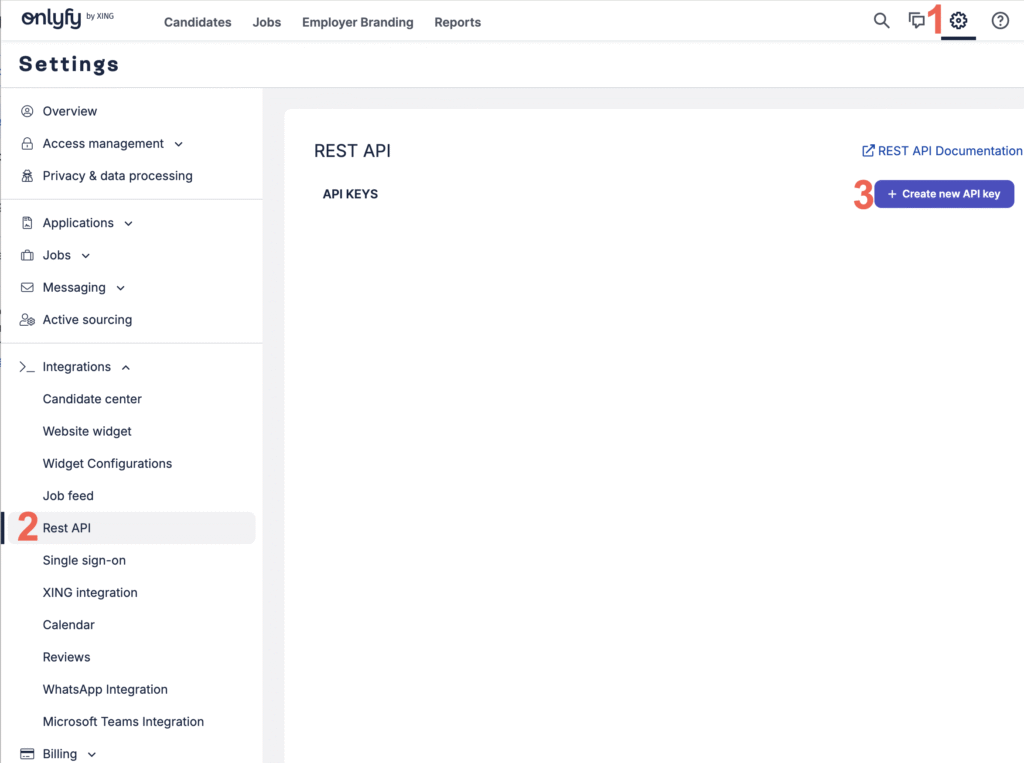
- In the pop-up window enter the name of the key and the reporting name (they way StepStone is referred to in the ATS), change the settings so they match the picture below and confirm by clicking Save button.
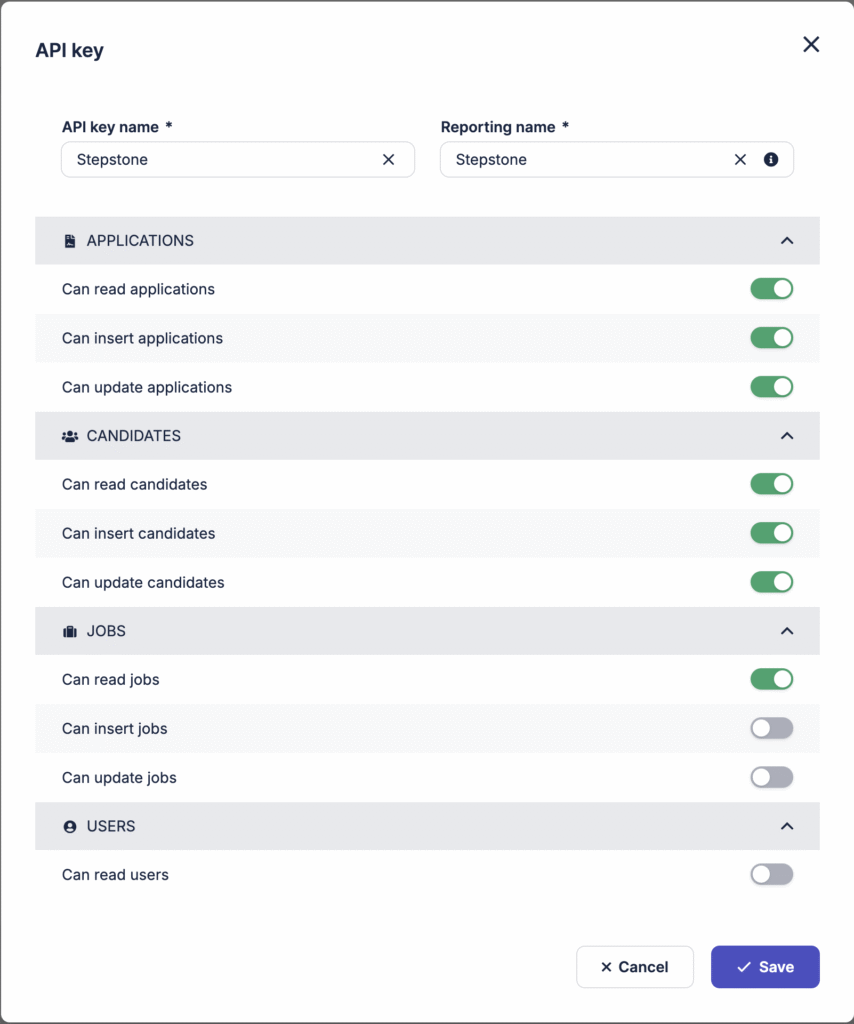
- The API Key is created and can be found in REST API menu as shown on the picture below
- Copy API key value and prepare for sending it to your Account Manager and connect@stepstone.com.
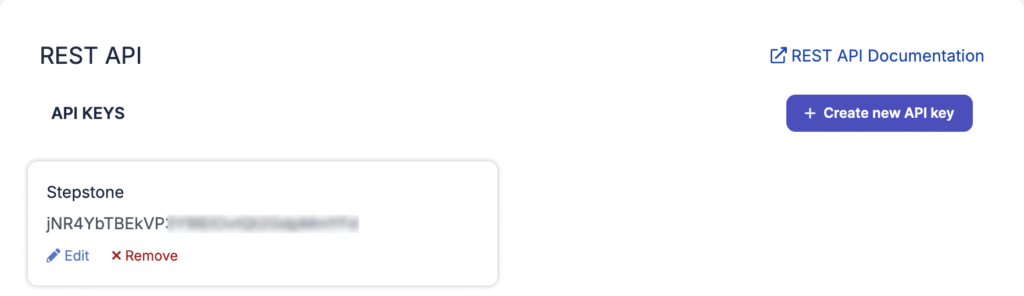
Step 2. Candidate Source configuration
To ensure all applications from StepStone are correctly tracked, please create a dedicated “Application Source” in Onlyfy ATS and share that with Stepstone. This allows you to easily filter, report on, and analyze candidates coming from Stepstone. The source value will be included into application data submitted to Onlyfy via REST API. This ensures that every candidate from Stepstone is properly categorized for accurate reporting. Please find the configuration steps below.
- Source can be configured in Onlyfy Settings Panel (
 icon in the upper right-hand corner → Applications → Application source → Add an application source). Please refer to the screenshot below for more details.
icon in the upper right-hand corner → Applications → Application source → Add an application source). Please refer to the screenshot below for more details.
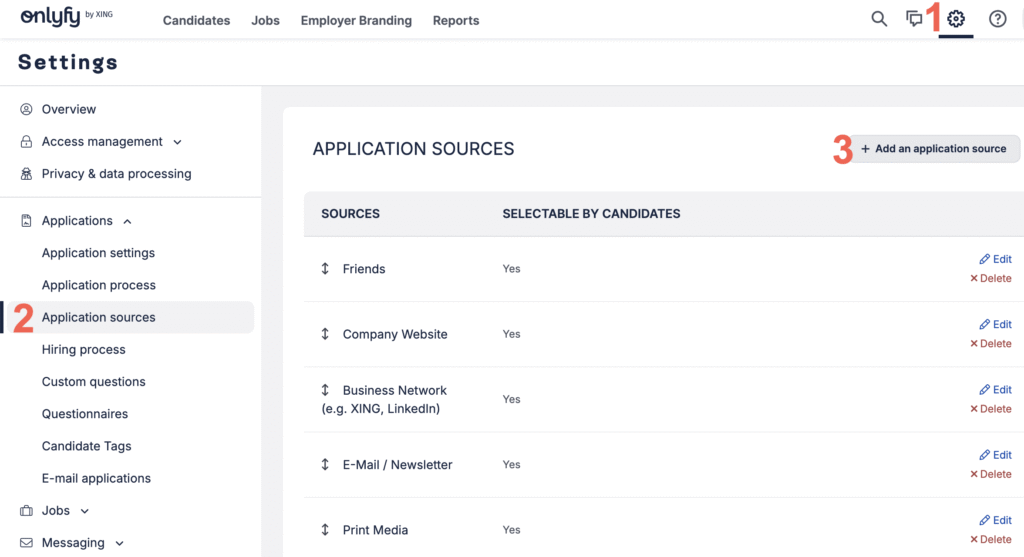
- In the pop-up window type in Stepstone and hit Save button. Please refer to the screenshot below for more details.
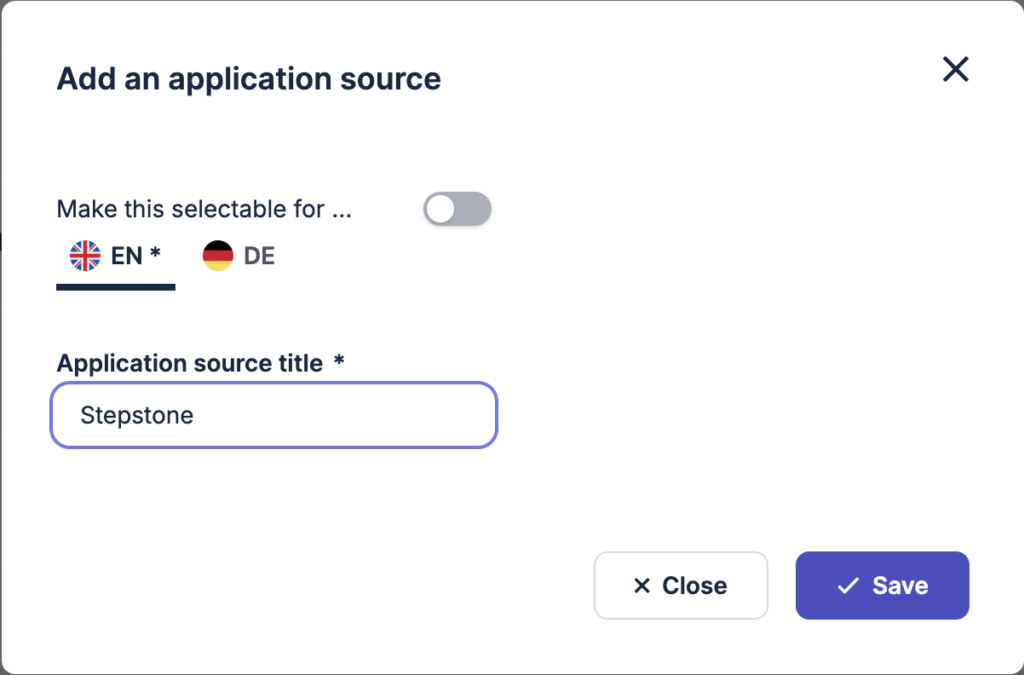
- Copy Source value and send it to your Account Manager and connect@stepstone.com along with REST API key.
Need Help?
If you have any questions or need support, feel free to reach out to the Stepstone Team or connect@stepstone.com.
