Introduction
This guide provides a comprehensive overview of the steps required to establish integration with Stepstone. Through a strategic partnership with Oracle Recruiting Cloud, Stepstone Connect enables job seekers to effortlessly apply for positions listed on Stepstone’s job boards. All applications submitted via Stepstone Connect are transmitted directly to Oracle Recruiting Cloud for streamlined processing.
Please follow the instructions below within your Oracle Recruiting Cloud portal to activate the integration. Should you have any questions or require assistance, please contact the Stepstone Team.
Step 1: Provide User Account Credentials
To activate Stepstone Connect, the Recruiting Administrator must provide user account credentials to Stepstone for data synchronization purposes. Stepstone will use this account to authenticate with Oracle Recruiting Cloud (ORC).
The table below outlines the necessary privileges required for granting user account access to Stepstone. For detailed information on these privileges, refer to the Security chapter in the respective partner integration guides available on My Oracle Support (Doc ID 2627681.1).
| Service | Privilege |
| Direct Apply | Job Site REST Services Duty (ORA_IRC_JOB_SITE_REST_SERVICES_DUTY) |
Once the user account has been created, please provide the credentials to your Stepstone customer support representative. If you require assistance with creating this user account, contact your Oracle support representative for guidance.
Step 2: Importing the Configuration Package
The Stepstone team will provide a .zip file containing the necessary configuration package. This file must be imported into your Oracle Recruiting Cloud (ORC) instance to enable system integration.
To import the configuration package, follow the steps below:
- Navigate to Setting and Actions -> Setup and Maintenance Work Area
- Click the Tasks icon located on the far right.
- Select Manage Configuration Packages from the list of tasks.
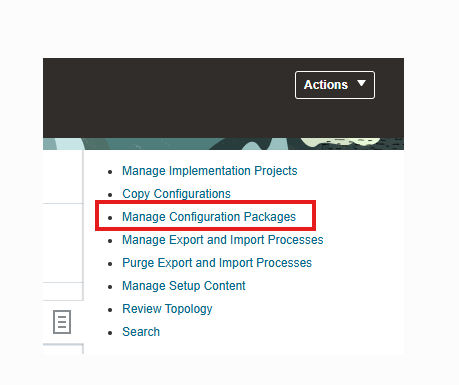
- Upload the Configuration Package
- On the Manage Configuration Packages page, in the Search Results section, click Upload.
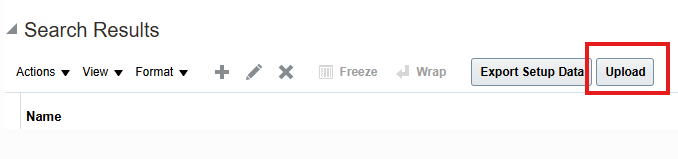
- Select the implementation project
.zipfile provided by Stepstone. - Click Get Details to verify the file. If necessary, click Update to choose a different file.
- Click Submit to begin the upload.
- On the Manage Configuration Packages page, in the Search Results section, click Upload.
- Confirm the Upload
- When prompted with a warning message, click Yes to proceed.
- The upload process will begin. Once completed, the status will update to Completed successfully.
- Note: Click the Refresh icon if the status does not update automatically.
- Import the Setup Data
- Click on the newly uploaded package.
- Select Import Setup Data, then click Next to proceed to the final step.

- Click Submit to begin the import process. This may take a few minutes to complete.
Step 3: Activating the Integration
To activate the integration within Oracle Recruiting Cloud, follow the steps below:
- Navigate to the Setup and Maintenance work area, and go to:
- Offering: Recruiting and Candidate Experience
- Functional Area: Recruiting and Candidate Experience Management
- Task: Recruiting Category Enablement
- On the Category Provisioning and Configuration page, locate the Stepstone instance under the Direct Apply section and click the Edit icon on the far right.
- In the top-right corner, click Activate.
Once activated, the integration status will change from Provisioned to Active.
Step 4: Share Integration Details
To complete the integration process, please provide the following information to your Stepstone representative:
- Partner Key – A unique identifier in UUID format
- Username and Password – Credentials for the designated integration user
- Oracle Account URL Host – The base URL of your Oracle Recruiting Cloud environment
- Sample Job Postings – A few representative job offers for testing and validation purposes
