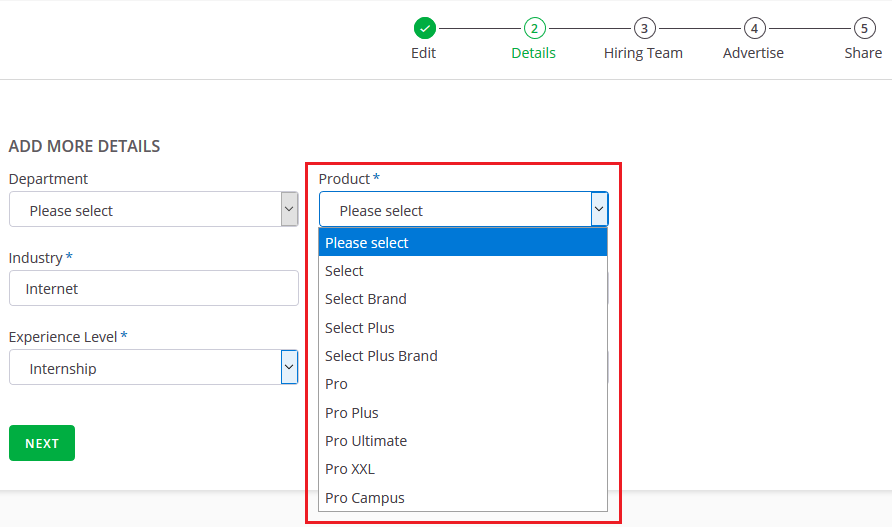Step 1 – login
Log in to SmartRecruiters with admin rights.
Step 2 – open settings
Go into the settings and open the “Job Fields” page

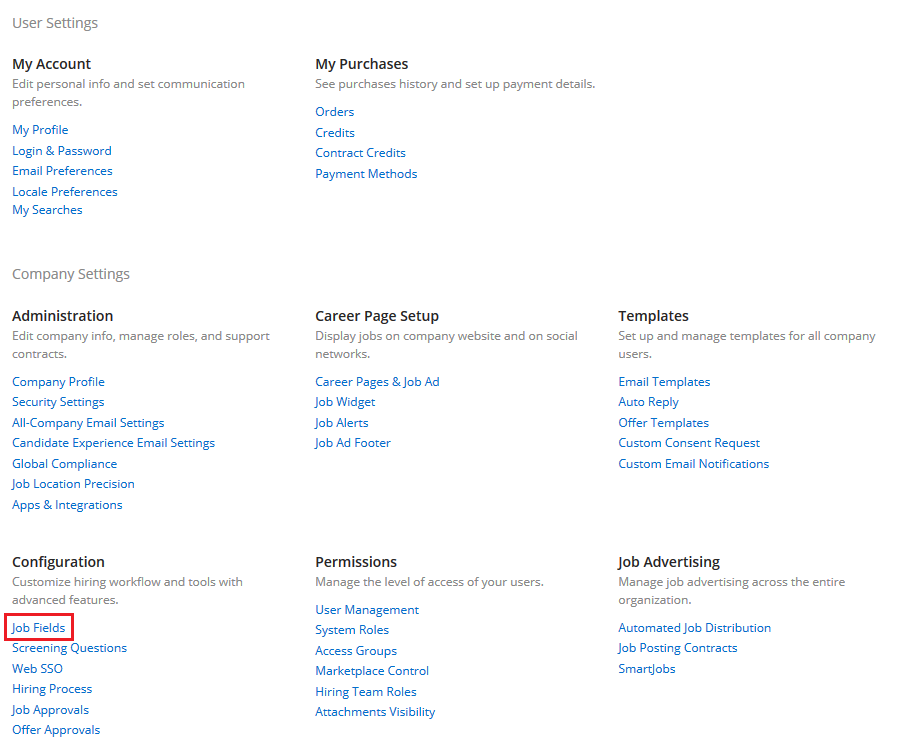
Step 3 – create/edit custom field
If you already have a custom field with the name “Product” use the edit option, otherwise use “Add Field” to create a new custom field
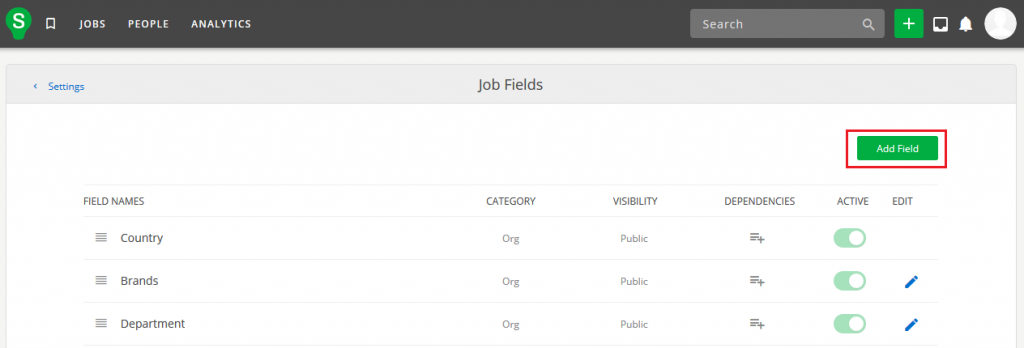
The custom field has to have the name “Product”, Type “Single select”, Category “Job” and Visibility “Public”. Add all values below to the “Field values”.
- Select
- Select Brand
- Select Plus
- Select Plus Brand
- Pro
- Pro Plus
- Pro Ultimate
- Pro XXL
- Pro Campus
Step 4 – choose product via dropdown
Now the desired product can be selected via dropdown in step 2 of 5