Overview of Integration
We have partnered with Greenhouse to provide our Stepstone Connect solution, which lets jobseekers apply seamlessly for jobs posted on Stepstone Group job boards. All applications will be passed directly to Greenhouse, with confirmation of the source of this application.
How does this work?
Stepstone Connect is a free-to-use technology that enables a seamless integration between our StepStone Group job boards and Greenhouse. When integrated, this will enable the automatic transfer of applicant data and CVs into your Greenhouse ATS.
This works by simplifying the job application process and removing the need for a candidate to re-enter their information on an external web form. We pull the screening questions and additional requirements from the Greenhouse careers site and ask the candidate to provide this information as part of their application on our site.
This in turn leads to a much higher application completion rate, greatly reducing candidate drop-off in the application process.
We are also able to track candidates as they move through the recruitment funnel, using candidate disposition data from Greenhouse. This enables us to determine how many applicants of value we are providing you, therefore giving you greater insight and visibility into our performance.
Requirements
To activate Connect, clients are required to provide the following information from Greenhouse:
- Link to Greenhouse job board
- API Key
- Harvest V3 API Client Key
- Harvest V3 API Client Secret
- Board Token
- Webhook Setup
- User Consent Privacy Policy
You will find this information, as well as further explanations for each point, by following the instructions further below in your Greenhouse ATS.
Please send the above information to one of the following contacts, depending on your job board:
| Country | Job Board | Contact Email Address |
| Continental Europe | Stepstone DE | connect@stepstone.com |
| UK | Totaljobs / Caterer / Jobsite | connectuk@thestepstonegroup.com |
| Ireland | Irishjobs, Jobs.ie, NIJobs | connectuk@thestepstonegroup.com |
Please note, that administration access is required to enable you to complete these steps.
Steps to integrate and enable
Step 1: API Key
- As an Admin user, log in to Greenhouse Recruiting and click “Configure“
 in the upper right-hand corner.
in the upper right-hand corner. - Then, select “Dev Center” from the left-hand panel.
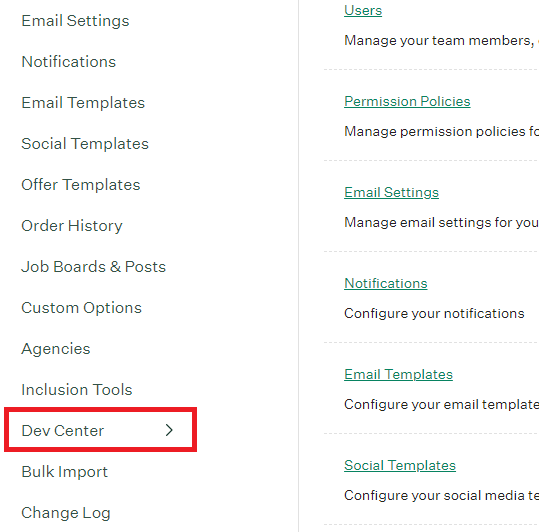
- On the API Credentials page, click “Create New API credentials“.

- In the Create new credential dialog box choose the following options:
- API Type: “Job board“
- Partner: “Stepstone”
- Description: add the job board name in here i.e. “Stepstone“
- When finished, click Create.
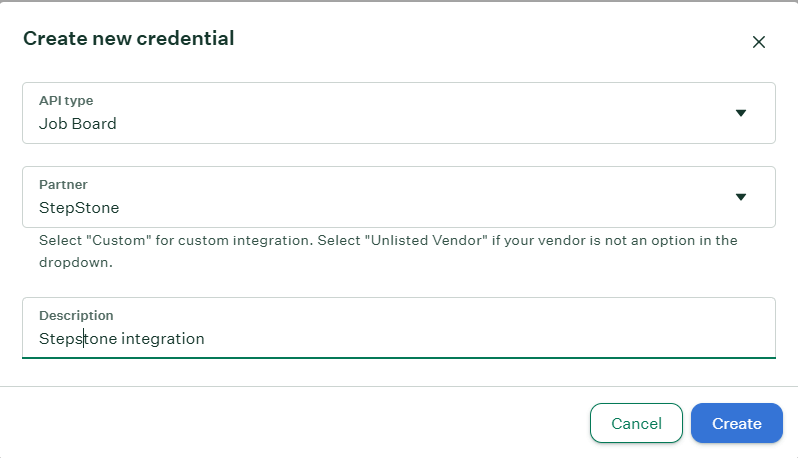
- Your API Key will then be created.
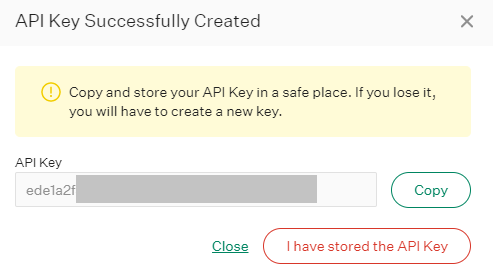
- Copy this and save it for later to send across with the other information required in the Requirements section.
Step 2: Harvest API Key und Secret
- As an Admin user, log in to Greenhouse Recruiting and click “Configure“
 in the upper right-hand corner.
in the upper right-hand corner. - Then, select “Dev Center” from the left-hand panel.
- Under “API Credentials“, click “API Credential Management“.
- On the API Credentials page, click “Create New API credentials“.

- In the Create new credential dialog box choose the following options:
- API Type: “Harvest V3 (OAuth)“
- Description: “Harvest V3 OAuth API Key [job board name]“
- When finished, click “View and store credentials“.
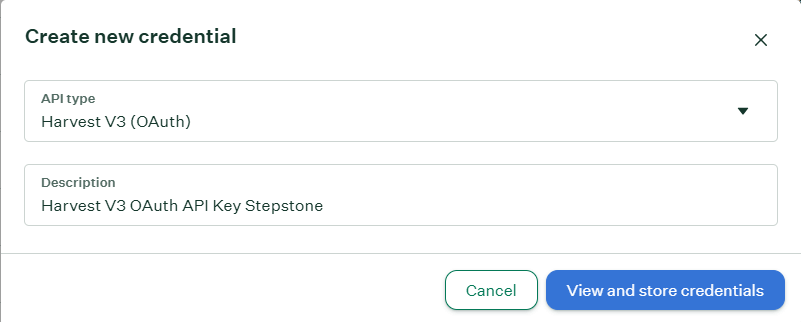
- Your API Key and Secret will then be created.
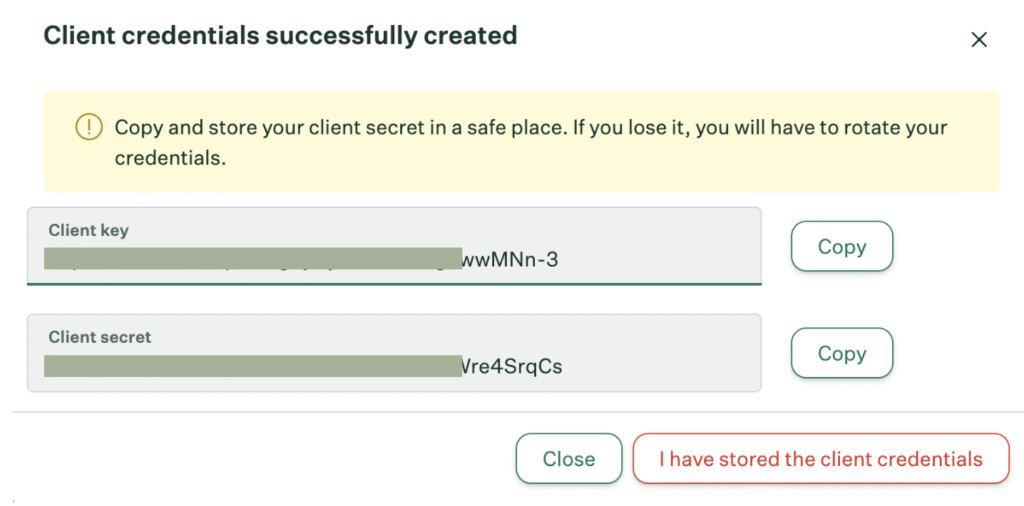
- Copy this and save it for later.
- Click “I have stored the client credentials” to move on to the next steps and enable permissions.
- In the view that follows, expand the Harvest section and tick the following boxes:
- Application stages
- Applications
- Candidates
- Job interview stages
- Job interviews
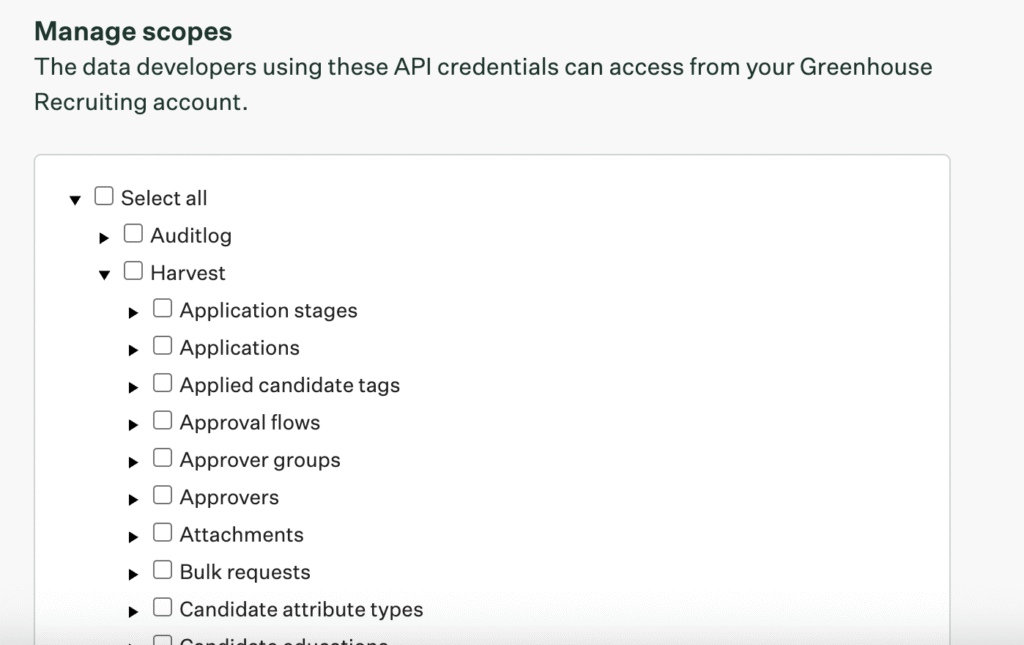
- Click Save.
- Ensure you send across the copied Client key and Client Secret with the other information required in the Requirements section.
Step 3: Retrieve Job Board Token
- As an Admin user, log in to Greenhouse Recruiting and click “Configure“
 in the upper right-hand corner.
in the upper right-hand corner. - Then, select “Job Boards & Posts” from the left-hand panel.
- Next to the name of the relevant job board, click the ellipsis
 , then click Edit Board Settings from the dropdown menu.
, then click Edit Board Settings from the dropdown menu. - Navigate to the URL section on the Edit Your Job Board page. Your job board token is the value after
boards.greenhouse.io/.

- Copy this and save it for later to send across with the other information required in the Requirements section.
Step 4: Webhook Setup
To allow us to retrieve candidate disposition data via the Harvest API Key, webhooks need to be set up within Greenhouse.
Prior to going through this step, your Stepstone contact will need to provide you with a webhook endpoint URL. If you do not have this, please let your contact know.
To setup the webhooks, please follow the steps below:
- As an Admin user, log in to Greenhouse Recruiting and click “Configure“
 in the upper right-hand corner.
in the upper right-hand corner. - Then, select “Dev Center” from the left-hand panel.
- Click “Webhooks“, then select “Create new webhook“.
- In this section, we will create 4 new webhooks, with the following settings:
Webhook 1: Application submitted
| Webhook name: | Stepstone Application Submitted |
| When: | Candidate has submitted application. |
| Endpoint URL: | Provided by Stepstone contact |
| Secret Key: | StepStoneQualitySignals1! |
| Error email: | See Requirements section above |
| Disabled: | No |
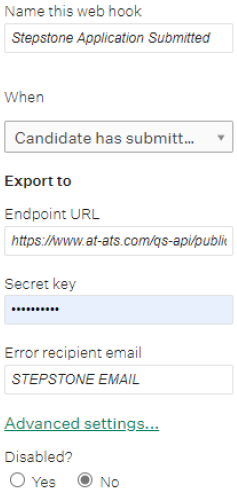
- Once completed, click “Create Web Hook” and you should then see the confirmation message at the top of the screen.

- Now, move on to the next webhook.
Webhook 2: Candidate changed
| Webhook name: | Stepstone Candidate Stage Changed |
| When: | Candidate has changed stage |
| Endpoint URL: | Provided by Stepstone contact |
| Secret Key: | StepStoneQualitySignals1! |
| Error email: | See Requirements section above |
| Disabled: | No |
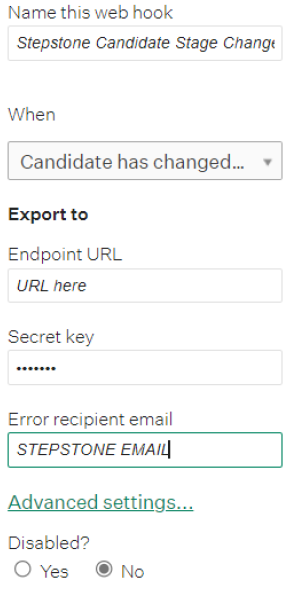
- Once completed, click “Create Web Hook” and you should then see the confirmation message at the top of the screen. Then, move onto the next webhook.
Webhook 3: Candidate rejected
| Webhook name: | Stepstone Candidate Rejected |
| When: | Candidate or Prospect rejected |
| Endpoint URL: | Provided by Stepstone contact |
| Secret Key: | StepStoneQualitySignals1! |
| Error email: | See Requirements section above |
| Disabled: | No |
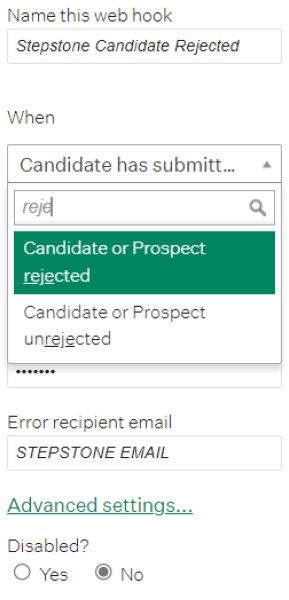
- Once completed, click “Create Web Hook” and you should then see the confirmation message at the top of the screen. Then, move onto the final webhook.
Webhook 4: Candidate hired
| Webhook name: | Stepstone Candidate Hired |
| When: | Candidate has been hired |
| Endpoint URL: | Provided by Stepstone contact |
| Secret Key: | StepStoneQualitySignals1! |
| Error email: | See Requirements section above |
| Disabled: | No |
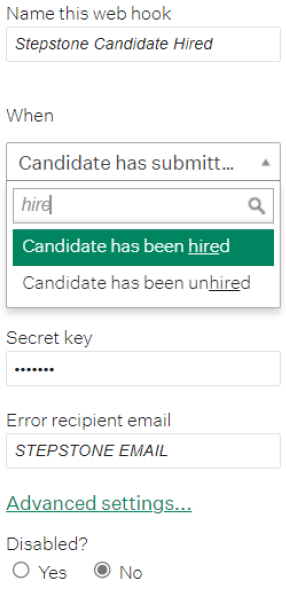
- Once completed, click “Create Web Hook” and you should then see the confirmation message at the top of the screen.
- Please confirm that the webhooks have been set up when you send the other information required in the Requirements section.
Step 5: User Content Privacy Policy
Stepstone Connect can display a clickable link to candidates to allow them to view the Privacy Policy before they submit their application. This will also make them aware that by applying for this job they consent to the displayed policy.
To enable this, we require the following:
- URL to your Privacy Policy or Terms & Conditions.
- Company name to display beside your Privacy Policy or Terms & Conditions.
If you do not share a Privacy Policy URL, we will show a generic message to all candidates instead.
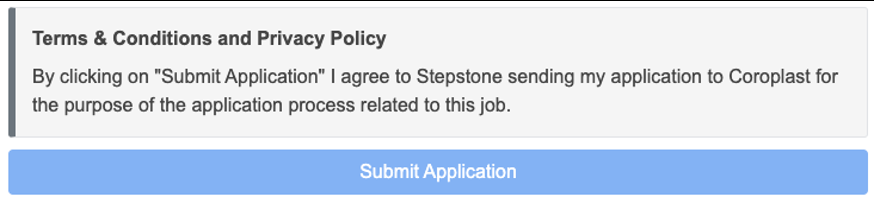
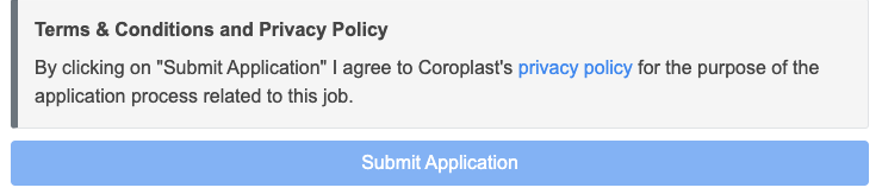
Requirements Revisited
You should now have all the following information after processing the steps above:
- Link to Greenhouse job board
- API Key
- Harvest V3 API Client Key
- Harvest V3 API Client Secret
- Board Token
- Webhook Setup
- User Consent Privacy Policy
Please send the above information to one of the following contacts, depending on your job board:
| Country | Job Board | Contact Email Address |
| Continental Europe | Stepstone DE | connect@stepstone.com |
| UK | Totaljobs / Caterer / Jobsite | connectuk@thestepstonegroup.com |
| Ireland | Irishjobs, Jobs.ie, NIJobs | connectuk@thestepstonegroup.com |
Once we have received the above information, we will proceed with testing.
Testing Process
Testing Instance
We advise to test in your preferred instance, before moving into Production i.e Dev or Sandbox.
We are happy to defer to you on this and are flexible whichever you choose.
We require you to follow all the above steps in your chosen instance to test and enable implementation.
End-to-end test
Once we have the necessary information from the requirements above, we will follow the steps below:
- Configure the integration within our internal system.
- Set up a test job, using the job requisition URL provided.
- This will be set up on a test account and not use your account credits.
- Apply for the job as a candidate.
- Test the screening questions are pulling through correctly, by cross-referencing with the Greenhouse careers apply page.
- Send an application into Greenhouse.
- Advise application has been sent and ask you to confirm that the application and source has come through as expected.
Considerations:
- If we have any issues throughout this process, we will feedback to you in the first instance.
Go Live
Once testing has been completed in all instances, we will await your confirmation to go live with the integration.
At this point, we will turn this on for all live jobs on your account.
